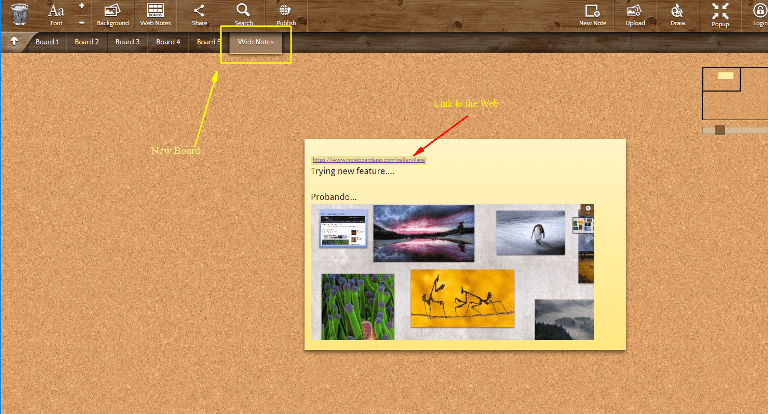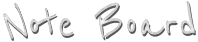Note Board extension installed!

Thank you for installing the extension.
To start using the extension click on the icon  .
.
You will see a welcome note with instructions for use.
You can use the extension without registration. If you want your notes synchronized across devices register in the web and login in the extension.
(*) Statistics only for registered users, do not contain user data in local mode without synchronizing.
Remember that Note Board is available in: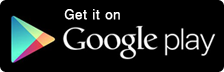
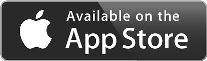

News last version:
- Notes inserted in any website: now you can create a note while browsing any website and insert it where you want on the same site. Each time you visit the website you see the note on it and also on a board in the extension called "Web Notes". (explained step by step below).
Watch demo VIDEO - Popup Notes: you can leave a visible note on the desk in a small window will reappear even after restarting the computer.
- Mobile push notifications: you can schedule for a specific time and day a notification on the phone with the contents of a note with the Pushbullet app.
- Public boards: with this option, you can publish the boards of your choice in a unique URL for your user. When a board visibility is set to public it is viewable by anyone but it is also locked so that nobody will be able to change the contents of the board except yourself.
Visit the GALLERY in the web to see examples of public boards. - Notes without borders: now you can remove the margins to the notes, great for photos or video notes.
YOUR NOTES ON THE WEB (new in Version 7)
To create a note within a Web you can do it as follows:1 - Select the new menu option
Click the right mouse button on any website:
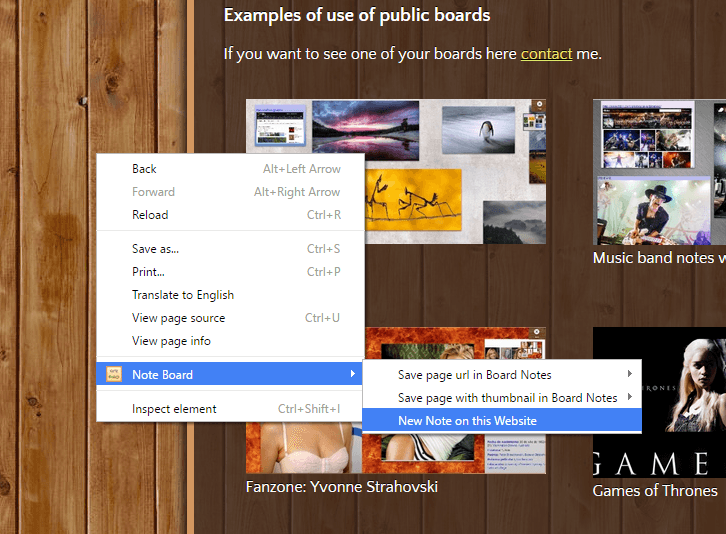
2- Accept access rights (only the 1st time)
The first time you try to make a note in a web the extension will ask you to allow access to websites you visit. This is necessary so that the extension can add notes within the web.
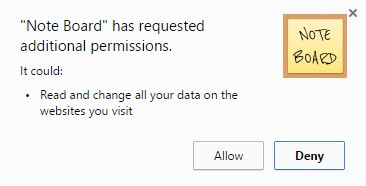
3 - Edit the note
A window will open editor to write whatever you want.
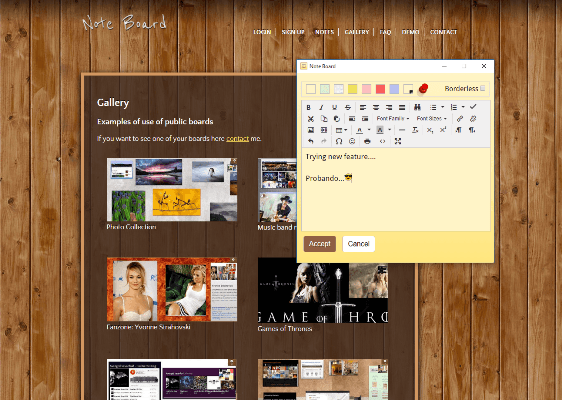
4 - Note will be visible on the website each time you visit
The note appears on the web, you could edit by double clicking on it or delete it using the trash bin icon (visible by placing the mouse over the note).
You can move or resize.
If you add a pushpin note will be fixed in the page.
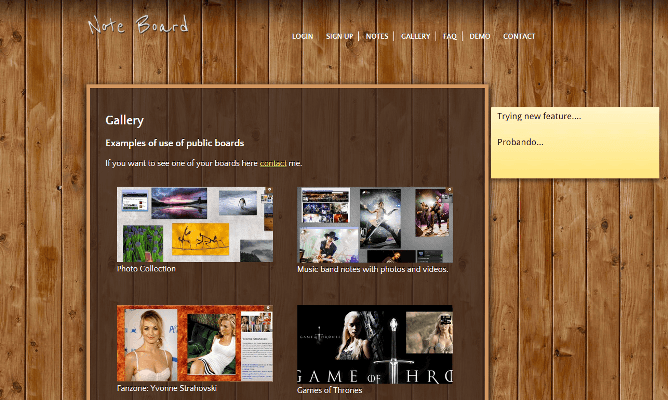
5 - You can drag content to the note
Drag any selection of the current site to add it to the note.
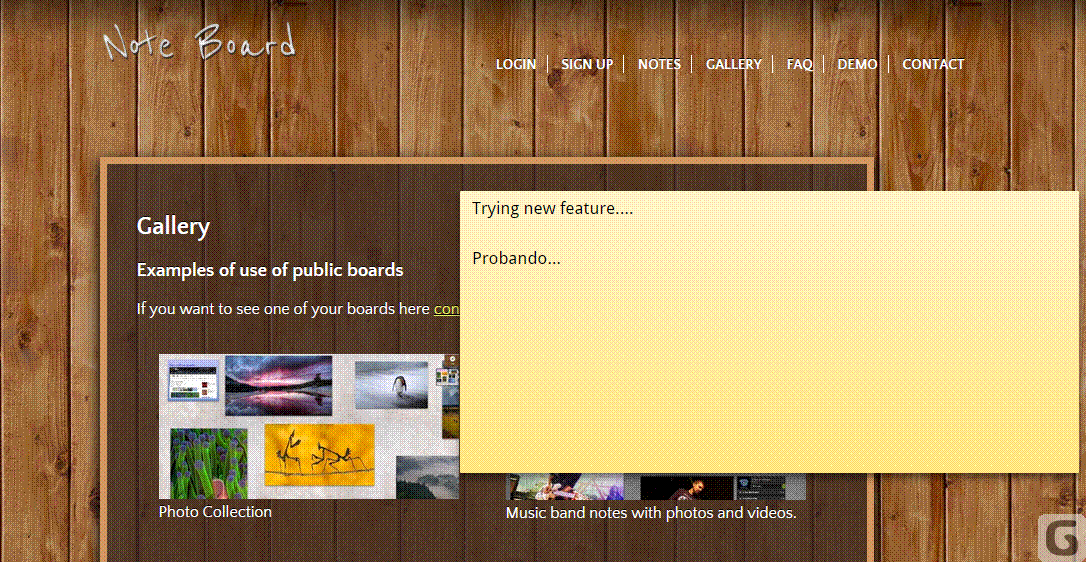
6 - When you create a Web note a board called "Web Notes" is added
The note shows a link to the associated web.
If you share this board your friends who have installed the extension will see these notes when they browse their associated websites.